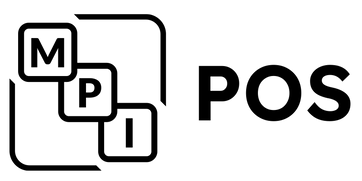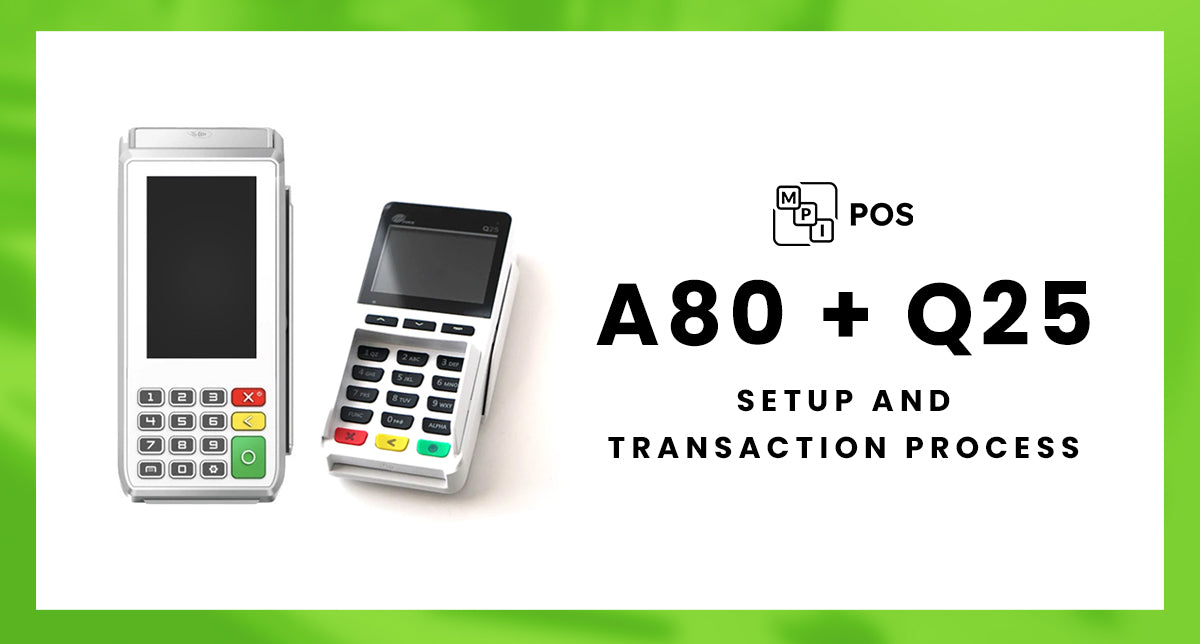
Simplify Your Payment Processing with the PAX A80 Terminal and Q25 Device
In today’s fast-paced business environment, having an efficient and reliable payment processing system is crucial. That’s why we’re excited to introduce you to the powerful combination of the A80 terminal and the Q25 device. In this blog post, we'll walk you through the setup and transaction process of these two devices and show you how they can enhance your payment experience.
Connecting the A80 Terminal to the Q25 Device
Setting up the A80 terminal with the Q25 device is straightforward, but a few key steps ensure a smooth integration. First, connect the Q25 to the A80 through the pin pad port located at the back of the A80. It’s essential to plug in the Q25 before powering on the A80. This precaution prevents any potential issues with encryption that could occur if the devices are not connected in the proper sequence.
Understanding Device Power and Branding
One important detail to note is that the Q25 relies on the A80 for power and transaction processing. The Q25 is not a standalone device; it operates as an extension of the A80, making them a cohesive unit for handling transactions.
For businesses looking to enhance their brand visibility, we offer an option to customize the Q25 with your logo. This feature allows you to present a fully branded experience to your customers, reinforcing your brand identity during each transaction.
Processing Transactions: A Step-by-Step Guide
Let’s dive into how transactions are processed using the A80 and Q25.
-
Initiating a Sale: Start by entering the transaction amount on the A80 terminal. For this demonstration, we’ll enter $1.00 and press ‘Sale.’ This action sends the amount over to the Q25 device for further processing.
-
Handling Tip Prompts: The Q25 does not have a touchscreen; instead, it uses a keypad for user prompts. In this demo, we have the Q25 set up to prompt for a tip. Customers can select their desired tip amount by pressing the corresponding key. For instance, pressing the '1' key will select a $3 tip option.
-
Completing the Sale: Once the tip is selected, the total amount (including the tip) is displayed on the A80. The customer can then complete the transaction on the Q25 by inserting, swiping, or tapping their card.
-
Printing Receipts: After the transaction is processed, a receipt is printed from the A80. If needed, you have the option to print a second receipt for the customer.
Why Choose the A80 and Q25?
The A80 and Q25 combination offers a seamless and user-friendly payment processing experience. Whether you’re handling simple sales or complex transactions with tips and various payment methods, this duo ensures efficiency and reliability.
Get in Touch
If you’re interested in enhancing your payment processing setup with the A80 and Q25, we’re here to help. Contact us at sales@mpipos.com or call 877-508-2831 to speak with one of our experts. We’d be happy to provide more information and assist you with your purchase.
Thank you for reading, and stay tuned for more insights and updates on optimizing your business operations!
Purchase the PAX Q25 Next Gen Pin-Pad in White here
Purchase the PAX Q25 Next Gen Pin-Pad in Black here
Purchase the PAX Q25 SpacePole Swivel and Tilt Stand here
Purchase the PAX A80 here
Purchase the PAX A80 Swivel Stand here