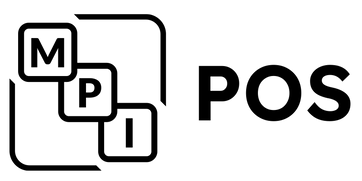MPI Gateway How-To Overview
Below are step-by-step instructions on how to run a sale, run a refund on batched transactions, and batch report through the MPI Gateway Virtual Terminal.
Running a Sale
- Once logged into your MPI Gateway account, select the virtual terminal from the left hand side.
- Select your payment method as credit card and your transaction type as sale.
- Enter the amount of your sale.
- Type in the credit card credentials and select process.
- A receipt will be generated for you to download, print, or email.
Running a refund on batched transactions
With the MPI Gateway, you will be able to easily run refunds on cards that have been batched out.
- In your MPI gateway account select find transaction. Here you can input any information you may possibly have. Today we will just be using a date range.
- Select search. You will see all the transactions that have been run in the date range provided.
- Find the transaction that needs to be refunded.
- On the far left of the transaction you will see a curved arrow pointing left. This is your refund key. Select the arrow and confirm your amount.
- Select process to submit the refund.
- A receipt will be generated for you to download, print or email.
Batched reporting
- in your MPI gateway account select batched management from the left hand side. here you will see any unbatched transactions in real time as well as previous batches. Here you see a one step transaction that has not been batched out
- In the settle batches tab you can find your previous batches. Clicking on the settled batches will show all the transactions in that batch for easier reconciliation.
- From the unsettled batches tab you can capture the transactions by selecting submit for settlement.
- After refreshing you will find your new batch in the settled batches tab.
For more information contact us at (877) 508-2831 or email us at Admin@MPIProcessing.com.